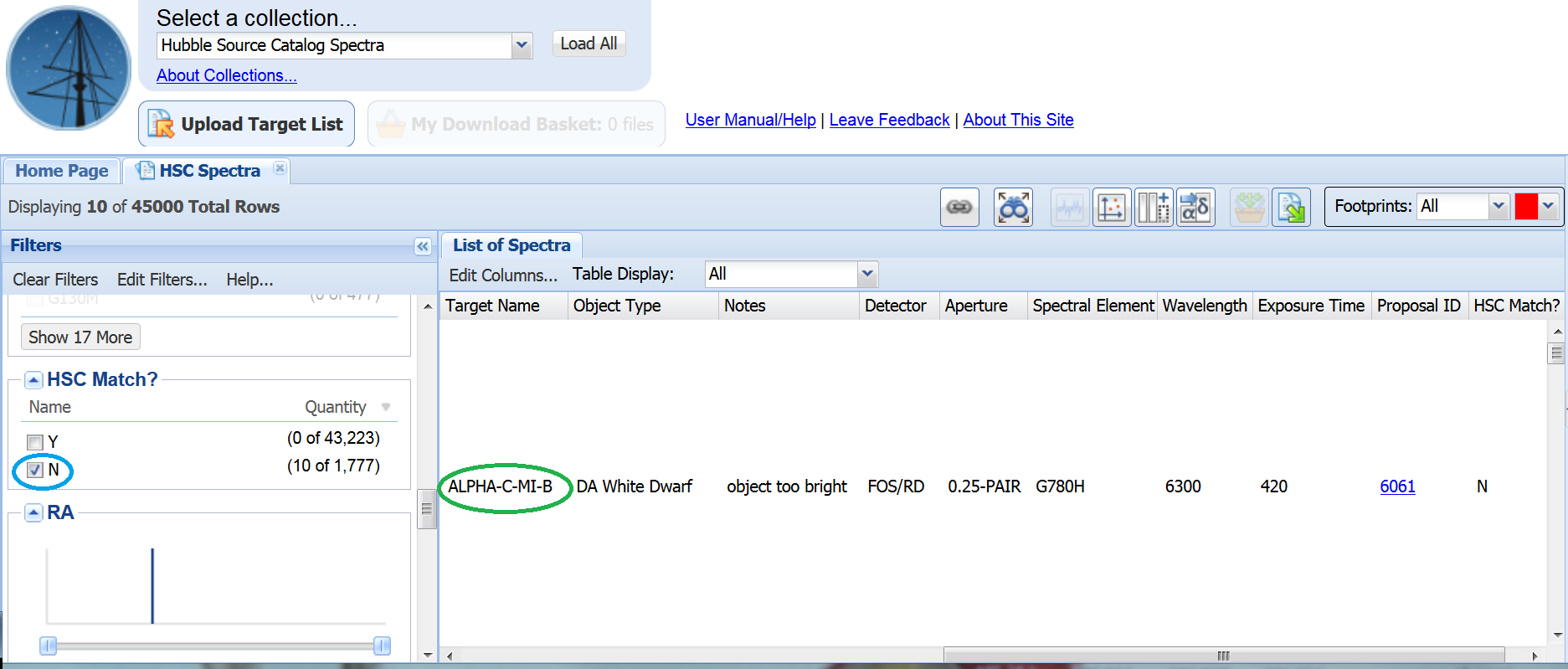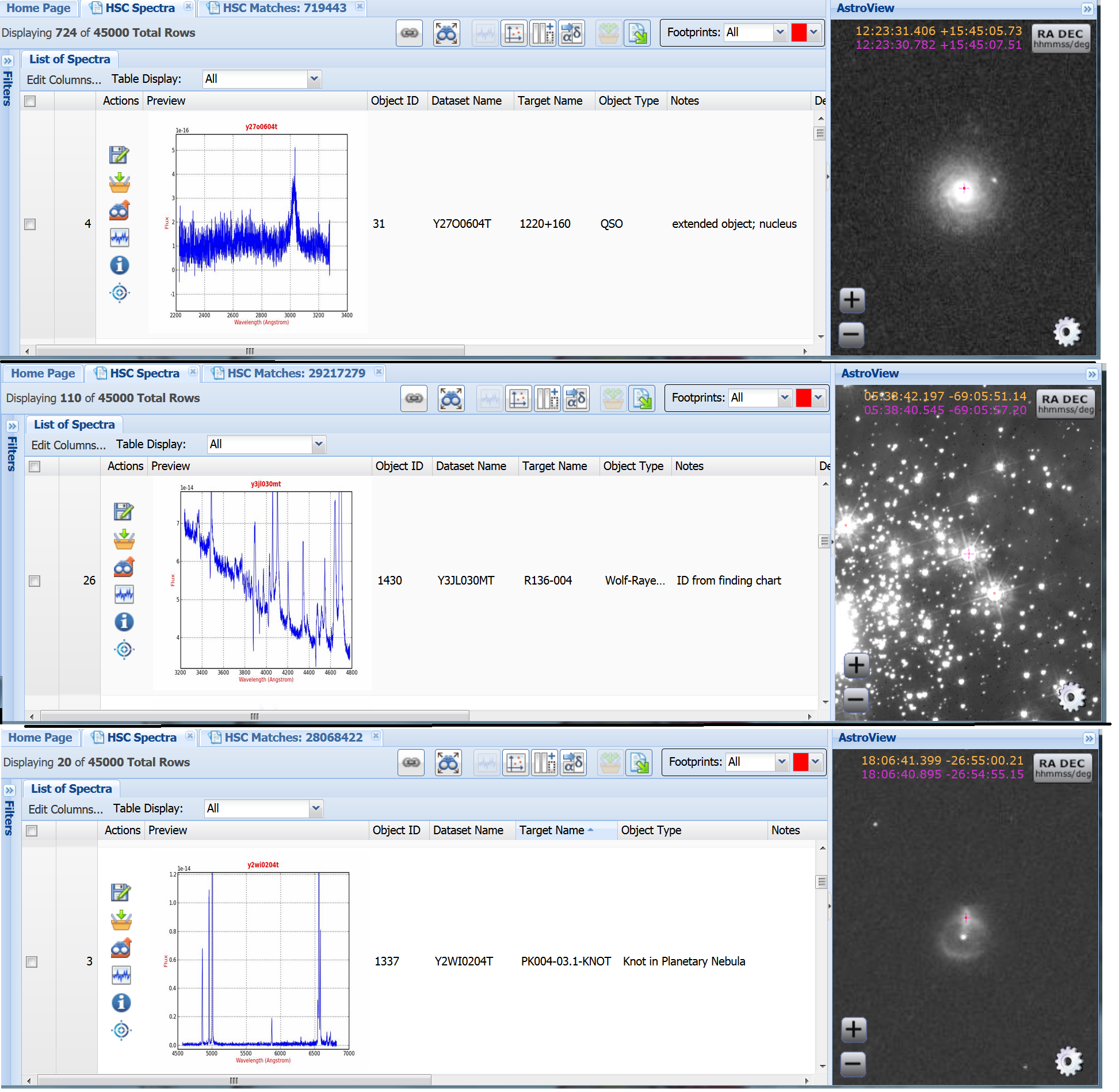
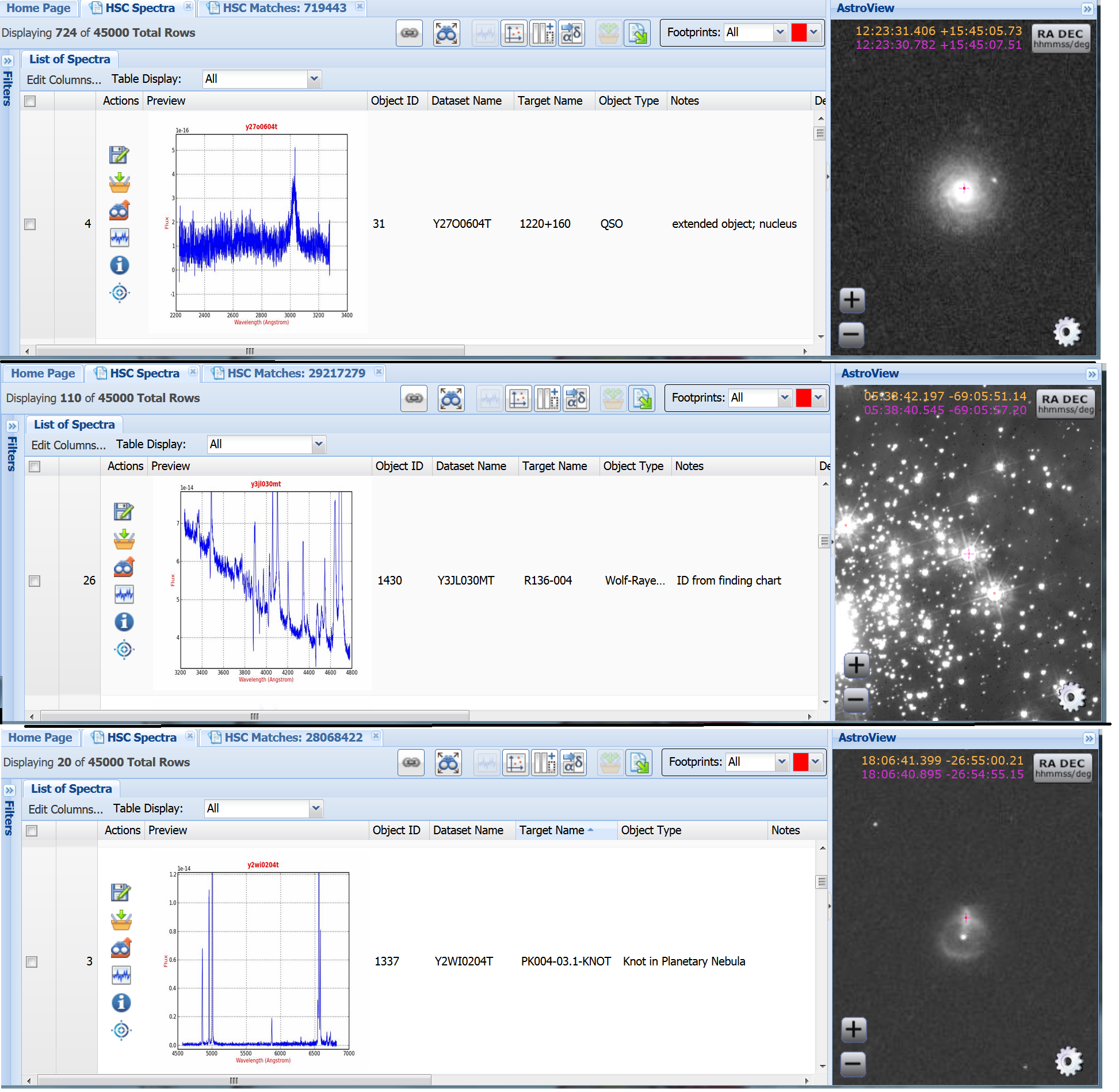
Go to the MAST Discovery Portal. Use the pull down menu under Select a Collection to choose the HSC Spectra (blue) and hit Load All (green).
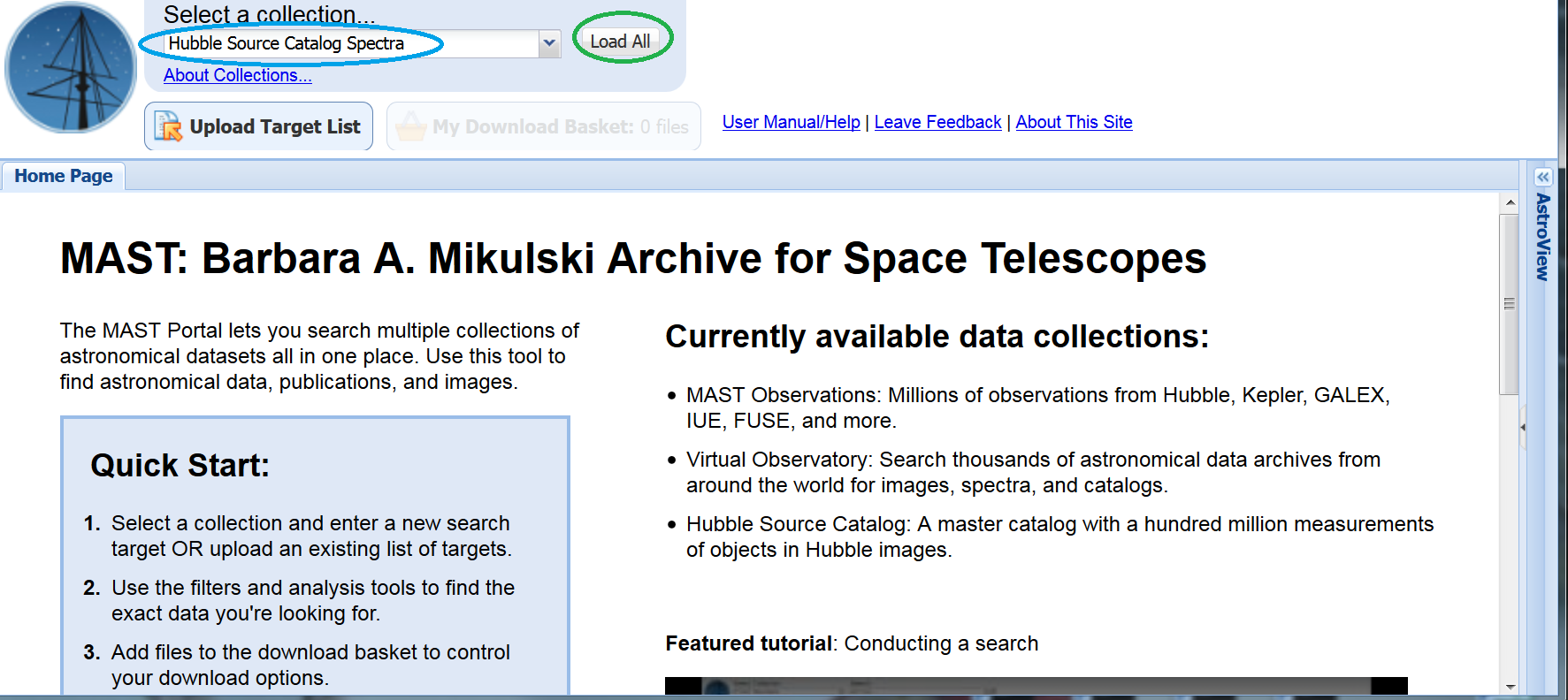
Under the Filters, you can select the Object Type you want to search for. Note that only a subset of the types are shown, but you can access all of them by clicking on Show More (blue). Select DA White Dwarf (green) to see the spectroscopic information for those objects; see the FAQ (link) for the column definitions.
By scrolling down the Filters column, you can see (and select if desired) all the detectors used to obtain the data, as well as the apertures and spectral element. You can view the HSC data for the object by clicking on the Load Detailed Results button (yellow).
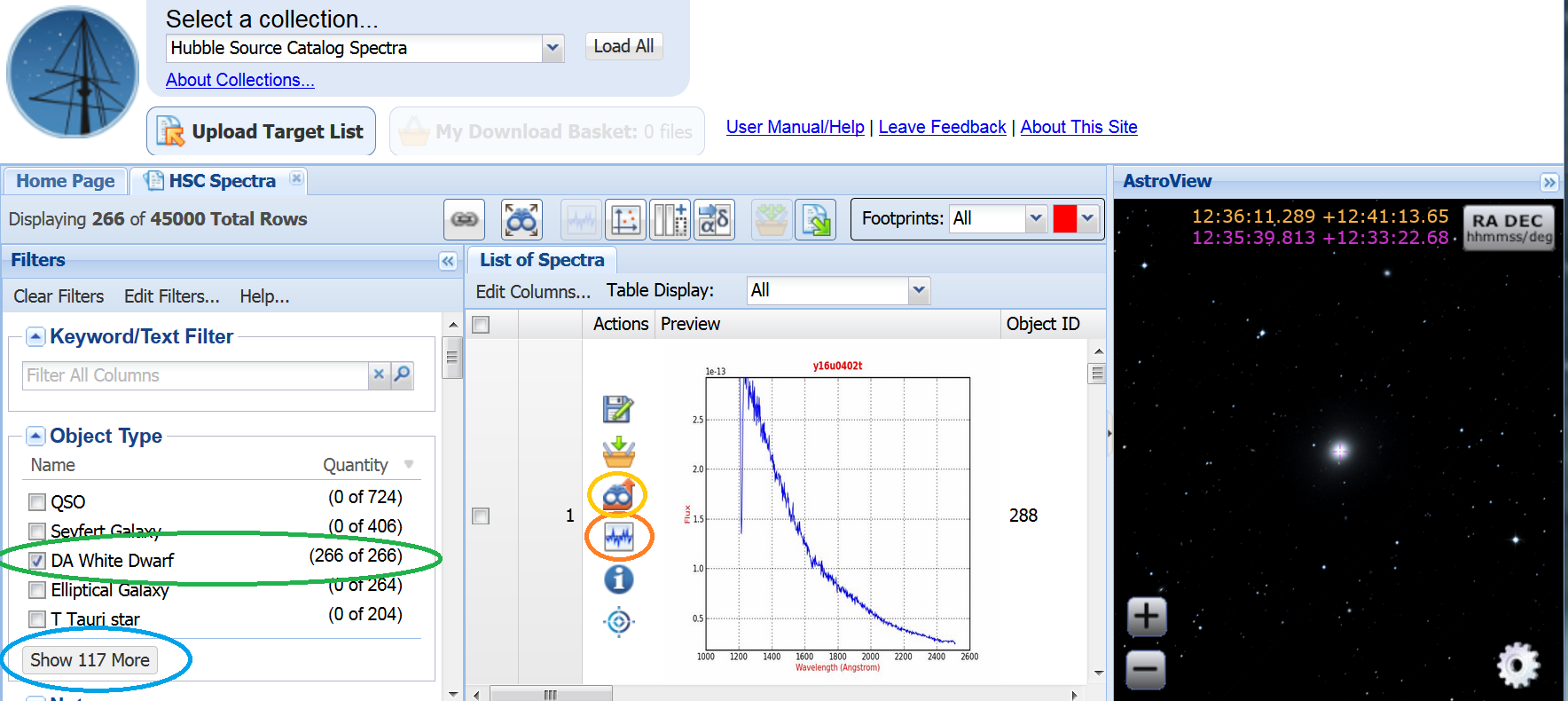
 icon
(orange)
will bring up an interactive Spectral
Viewer, in which you can measure line locations, equivalent widths, etc.;
see Use Case 8 (link) for more details on using the Spectral Viewer.
icon
(orange)
will bring up an interactive Spectral
Viewer, in which you can measure line locations, equivalent widths, etc.;
see Use Case 8 (link) for more details on using the Spectral Viewer.
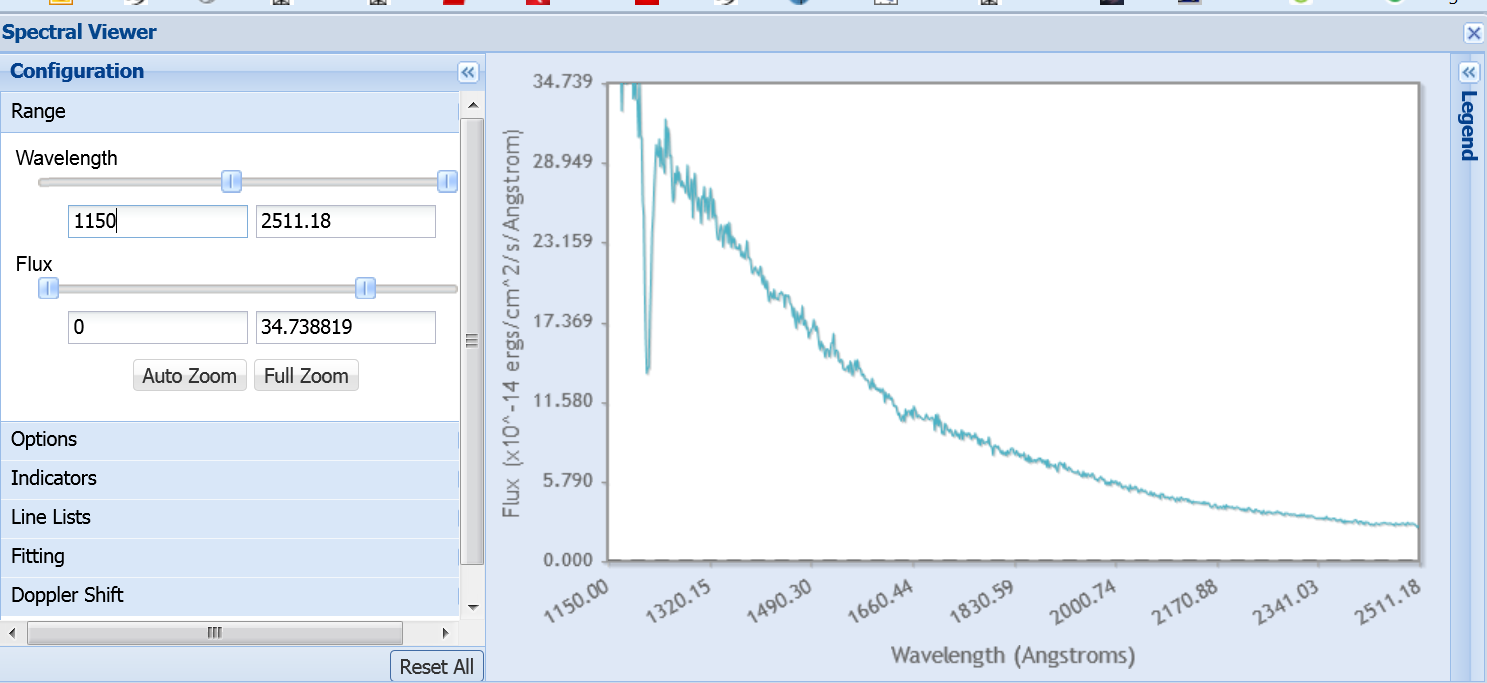
Scroll down the Filters area to the "HSC Match?" parameter and click on N (blue). These are objects for which there is HST imaging data, but an exact identification of an HSC Match ID with the spectroscopic target could not be made (e.g. the field was too crowded). In this particular case, the target is ALPHA-C-MI-B-OFFSET (green), the white dwarf companion to Sirius, and so lost in the light of the bright star.